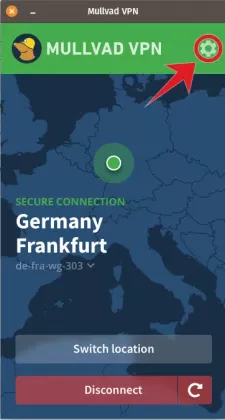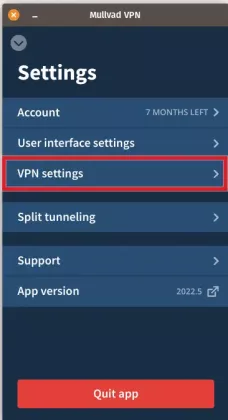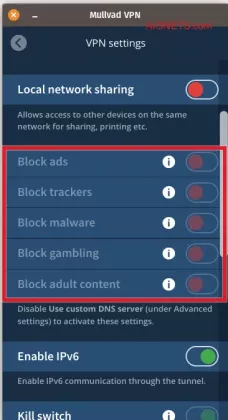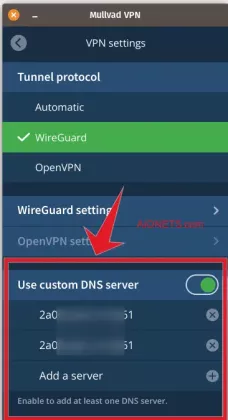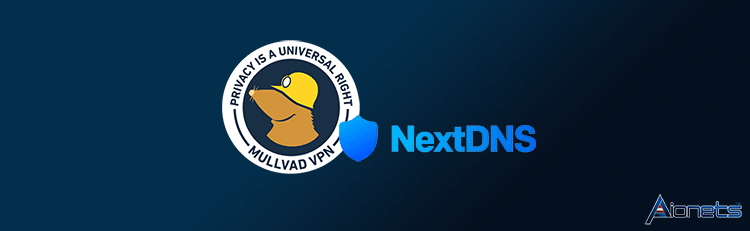
Mullvad VPN is famous to be one of the most private and secure VPN providers. They are offering advanced functions within their VPN app including split-tunneling, WireGuard, custom ports and more. Mullvad is offering their own DNS service which comes with some basic tracking and advertisement blocking functions. However, the features which NextDNS is offering and the customization tools which they offer is unbeatable.
Here in this article we will guide you to privately setting your Mullvad VPN to use NextDNS with your custom configurations with no DNS leaks.
Before we go into details, please note that you should already have a NextDNS (free or paid) account and also a Mullvad subscription (you can get Mullvad VPN with discount from our partner SerialCart with discount here).
On desktop apps (Windows, MacOS, Linux)
1- First login to your NextDNS account: https://my.nextdns.io
2- Then from this page under the “Setup” tab you will see your custom DNS details. We will need your custom IPv6 values from this page as you can see in the image below:


3- Then go to your Mullvad app settings (see the image below)
Then go to the “VPN Settings”:
4- Then make sure that all the built-in Mullvad tracking and ad-blocking functions are disabled:
5- Then at the bottom of the settings page, enable the “Use Custom DNS Server” option and add your IPv6 values there:
Now everything should be set. You can check your NextDNS logs to see if your DNS traffic is being routed through NextDNS.
Mullvad and NextDNS on Android devices
Android supports global DNS over HTTPS which has a higher security and privacy advantages over IPv6 method. In this case we would recommend you to use DNS over HTTPS for Android devices. Here you can check our article for setting DNS over HTTPS in Android:
#COMING SOON#